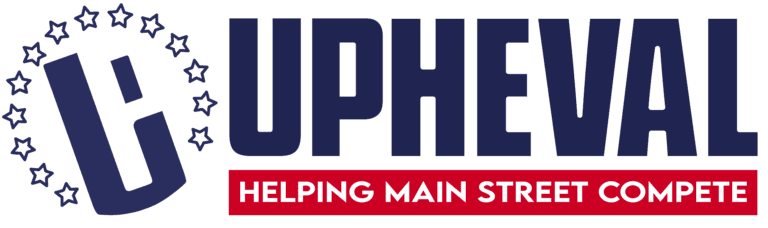So you’re ready to add an Admin to your Facebook page? Congrats. That probably means your business is growing, you’re adding to your team, and you need to delegate work to someone you trust to run your social media marketing.
What Does Your Facebook Admin Do?
Your administrator on Facebook is the CEO—the member with access to everything on your Facebook page. A Facebook Admin can manage page roles and settings, edit the page and add apps, create and delete posts, send messages to followers, respond to and delete comments, remove and ban people from your Page, manage ads, and a lot more. During this process, you’ll see that every Facebook for Business page has roles—from Admin to Editor to Moderator to Advertiser, Analyst, and Jobs Manager. Facebook features a variety of roles so your business can restrict certain permissions and access within your internal team or marketing agency. That way, you can assign social media experts to certain tasks without the risk of cybersecurity breaches or an innocent mistake that breaks something on your Facebook page. So how do you add an Administrator to Facebook so you can control everything on this social media marketing channel? It’s easy. Follow the next six steps.How to Add an Administrator to Facebook in 5 Easy Steps
- Step 1: You Need Log into Facebook as an Admin Yourself
Only an Admin can create another Admin. So be sure you are the Admin of your page. Before you get started with this how-to list, you need to verify you are an Admin in order to create another Admin. If you aren’t your Facebook Page’s Administrator, ask the current Admin to change your page roles and add you on. - Step 2: Log Into your Business Page
First login to Facebook, find your page and switch to being logged in as your business page. (Top Right corner dropdown arrow, and Switch Profile) - Step 3: Click This Link to Go to Your Page’s Access Settings
(20+) Settings & Privacy | Facebook
You need to be previously logged in for this link to work. - Step 4: Assign a New Page Role or Update Existing Roles
On the upper right-hand side of the page, you “Add New or Assign a New Page Role,” then follow the prompts. Your new Admin should get a notification in his or her email and Facebook feed to accept the invitation. Then, he or she can get started on Admin duties.
The Benefits of Adding an Administrator to Facebook
- You Can Delegate Tasks When you create another Admin, you can delegate tasks like moderation, advertising, and other Page Roles to someone else in your business. Doing so is a key step in tackling your Facebook marketing with ease.
- You Have a Backup in Case of Emergency Bad things happen from time to time. If you ever get locked out of your Facebook account, your additional Admin will be able to access your Facebook for Business page. This comes in handy in times of crises like when you have unhappy or abusive comments that need moderation, updates to hours of operation due to weather or holidays, and messages customers need answers to ASAP.
- You Can Take a Sick Day or Vacation When you’re out of the office, you’ll have someone else with the same permissions as you to keep your Facebook for Business page functioning. This is essential for any business.